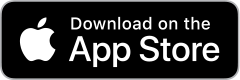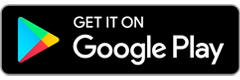Effective Monday, September 9, 2024
Login to the new online banking platform to update your password, Log Off (bottom of left Menu) then go to QuickBooks
- Deactivate online banking connection for accounts connected to financial institution that is requesting this change.
- Choose Lists menu > Chart of Accounts.
- Right-click on the first account you would like to deactivate and choose Edit Account.
- Click the Bank Feeds Settings tab in the Edit Account window.
- Select Deactivate All Online Services and click Save & Close.
- Click OK for any alerts or messages that may appear with the deactivation.
- Repeat steps for any additional accounts that apply.
- Reconnect online banking connection for accounts that apply.
- Choose Lists menu > Chart of Accounts.
- Right-click on an account you would like to activate and choose Edit Account.
- Select Set Up Bank Feeds on the bottom of the popup screen and select Yes in the dialog box that will appear.
- Enter your institution’s name in the search field and select Continue.
- QuickBooks Desktop – Intuit ID: 8252 FVCbank QBDC
- Quickbooks Online Intuit ID: 53817 FVCbank
- Enter your Direct Connect credentials. Direct Connect might require credentials that do not match your online banking credentials. Contact your financial institution if your login information does not work.
- Ensure you associate the accounts to the appropriate accounts already listed in QuickBooks. Link to your existing accounts in the drop-down options labeled Select Existing or Create New.
Important: Do NOT select “Create New Account” unless you intend to add a new account to QuickBooks. If you are presented with accounts you do not want to track in this data file, choose Do Not Add to QuickBooks.
- After all accounts have been matched, click Next and then click Done.