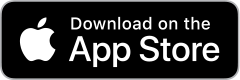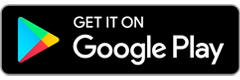Effective Monday, September 9, 2024
1. Deactivate online banking connection for accounts connected to the financial institution that is requesting this change.
- Choose Tools > Account List.
- Click Edit on the account to deactivate.
- In Account Details, click Online Services.
- Click Deactivate. Follow prompts to confirm deactivation.
- Click the General tab.
- Delete Financial Institution and Account Number information. Click OK to close window.
- Repeat steps for any additional accounts that apply.
2. Reconnect the online banking connection for your accounts.
- Choose Tools > Account List.
- Click Edit on the account you want to activate.
- In Account Details, click Online Services and then choose Set up Now.
- Type your institution’s name in the search field and click Next.
Quicken Intuit ID: 53817 FVCbank - Enter your financial institution credentials.
- Express Web Connect uses the same credentials you use for your institution’s online banking login.
- Direct Connect might require credentials that do not match your online banking credentials.
Important: If your credentials do not work, contact your financial institution.
- Ensure you associate the accounts to the appropriate accounts already listed in Quicken. Select Link to an existing account and select the matching accounts in the drop-down menu.
Important: Do NOT choose “Create a new account” unless you intend to add a new account to Quicken. If you are presented with accounts you do not want to track in this data file, choose Ignore – Don’t Download into Quicken or click Cancel.
- After all accounts have been matched, click Next and then Done.